Friday, November 9, 2012
Resolve: java.lang.AssertionError: CurrencyKey not preserved error for ADF web application
Hi,
I used to dvt:hierarchyViewer component into fragment page. then I depoyed adf web application to IntegratedWeblogicServer(Default Domain) . It's okey.
but deploy to custom weblogic domain (You can read here about ADF application deployment to custom weblogic domain)
following error:
I resolved the error by follow step.
1. open setDomainEnv.cmpd(Windows) or setDomainEnv.sh(Linux).
2. -da:org.apache.myfaces.trinidad.component.UIXCollection add to setDomainEnv.sh like a follow pic.
3. execute setDomainEnv.sh
4. restart weblogic domain.
well done :)
thanks juddi
Monday, May 28, 2012
How to resolve 'INST-07309: Specified Master Repository credentials are not valid' error
Hi,
The error occured while installing oracle data integrator(ODI)
you know, how to install Oracle Data Integrator.
Error log detail:
INST-07309: Specified Master Repository credentials are not valid. Verify the values. Make sure the Master Database is up and running and connect string, user name, password, ODI supervisor username and ODI supervisor password are correct.
Oracle components are Weblogic 10.3.5, Oracle Data Integrator 11.1.1.5.0.
but RCU component was older version rcu 11.1.1.4.0.
so I was able to get it right by downloading a newer version of RCU.
Using 11.1.1.5.0. instead of 11.1.1.4.0. solved the problem
thanks
juddi
Friday, February 24, 2012
Establish a DBAdapter Deployment Plan Directory
In my previous post http://juddi-oracle.blogspot.com/2012/02/oracle-service-bus-11g-and-soa-suite-db.html here. I posted about JCA adapter service. The below picture:

What mean JNDI name?
I get service datas from Hr schema. The first I need to create Hr Data Source in weblogic. here How to create Data source in weblogic 11g console.
Create an Outbound Connection Pool
1. Click Deployments in Domain Structure pane.

2. Click DBadapter in Summary of Deployments pane.
3. Click Configuration -> Outbound Connection Pools tab.
4. Click New button.

5.Select javax.resource.cci.ConnectionFactory and click Next.

6. Enter JNDI Name: eis/DB/HrDS

Click finish.
7. Assign Data Source to Connection Pool
a. Click newly created outbound connection pool. eis/DB/HrDS

b. Click properties tab and enter xADataSourceName. Insert jdbc/HrDS value.



8. Redeploy DbAdapter.
select DbAdapter from deployments. Click Update button then select Redeploy this application using the following deployment files. click finish

select DbAdapter from deployments. select Start dropdown and select Servicing all requests.


What mean JNDI name?
I get service datas from Hr schema. The first I need to create Hr Data Source in weblogic. here How to create Data source in weblogic 11g console.
Create an Outbound Connection Pool
1. Click Deployments in Domain Structure pane.

2. Click DBadapter in Summary of Deployments pane.
3. Click Configuration -> Outbound Connection Pools tab.
4. Click New button.

5.Select javax.resource.cci.ConnectionFactory and click Next.

6. Enter JNDI Name: eis/DB/HrDS

Click finish.
7. Assign Data Source to Connection Pool
a. Click newly created outbound connection pool. eis/DB/HrDS

b. Click properties tab and enter xADataSourceName. Insert jdbc/HrDS value.



8. Redeploy DbAdapter.
select DbAdapter from deployments. Click Update button then select Redeploy this application using the following deployment files. click finish

select DbAdapter from deployments. select Start dropdown and select Servicing all requests.

How to create a DataSource in WebLogic Server 11g console
In this post, You will learn how to create data source in weblogic 11g administration console.
thanks.
thanks.
Monday, February 13, 2012
Oracle Service Bus 11g and SOA Suite DB Adapter
I have not enough experience for Oracle Service Bus and SOA Suite. I have been working on Web Service(OSB) for about 2 years.
In today, I am posting about DB adapter to use create business service on OSB.
The post will show How to get data rows from any Database . My Data is into HR schemas. HR schema is oracle database demo schema and you can download if you have not. First project is SOA SUITE application on JDeveloper.
1. Start jdeveloper IDE. Create new Application. New Gallery dialog will show.

select SOA Project from items and click Ok.insert to Application name "SOA_HR".
2. Create new SOA Project. right click in the application project and new project.


3. Create Inbound DB adapter.

select DB Adapter and drag to SCA Composite. follow dialog appear. Click next.

4. Insert service name and click next. Service named "Department".

5. Service connection dialog appear. select a database connection already defined in your project or create new connection. HrDS connection is HR schemas. I hope You can create database connection for JDeveloper IDE. You need to attension to JNDI name. This string configured on DbAdapter jar. click next.

6. DbAdapter have some operation types. You can call procedure or function already defined in Database. else execute Insert,Update and Delete operations. or execute pure SQL query. select statement from dialog. click next.

7.Click Import tables. click next.

8. If your imported tables are relationship tables You can set relationship between tables. If no , click next button.

9. Attribute filtering choose dialog. If you would like to exclude all attributes from the database, check all.Primary key attributes cannot be excluded. That's are disabled.

10. You can define selection criteria.


11.Click next .

12.Import jdeveloper project to eclipse workspace. You need to do follow steps.
The first, you must be create OSB Configuration project and OSB project into workspace.




13. then Run JCA business service and input dep_id parameter. click execute.


well, I hope this post help you teaching adapter service and osb. next time I will post get data to use FTP and FILE adapters.
In today, I am posting about DB adapter to use create business service on OSB.
The post will show How to get data rows from any Database . My Data is into HR schemas. HR schema is oracle database demo schema and you can download if you have not. First project is SOA SUITE application on JDeveloper.
1. Start jdeveloper IDE. Create new Application. New Gallery dialog will show.

select SOA Project from items and click Ok.insert to Application name "SOA_HR".
2. Create new SOA Project. right click in the application project and new project.


3. Create Inbound DB adapter.

select DB Adapter and drag to SCA Composite. follow dialog appear. Click next.

4. Insert service name and click next. Service named "Department".

5. Service connection dialog appear. select a database connection already defined in your project or create new connection. HrDS connection is HR schemas. I hope You can create database connection for JDeveloper IDE. You need to attension to JNDI name. This string configured on DbAdapter jar. click next.

6. DbAdapter have some operation types. You can call procedure or function already defined in Database. else execute Insert,Update and Delete operations. or execute pure SQL query. select statement from dialog. click next.

7.Click Import tables. click next.

8. If your imported tables are relationship tables You can set relationship between tables. If no , click next button.

9. Attribute filtering choose dialog. If you would like to exclude all attributes from the database, check all.Primary key attributes cannot be excluded. That's are disabled.

10. You can define selection criteria.


11.Click next .

12.Import jdeveloper project to eclipse workspace. You need to do follow steps.
The first, you must be create OSB Configuration project and OSB project into workspace.




13. then Run JCA business service and input dep_id parameter. click execute.


well, I hope this post help you teaching adapter service and osb. next time I will post get data to use FTP and FILE adapters.
Saturday, January 14, 2012
How to Install Oracle Weblogic Server 10.0.3.4
In this post I will how to install oracle weblogic server for Windows OS and Linux OS. my screenshots and steps are pertain for Windows, but they're almost same. You can download latest version of weblogic server from here
Weblogic install package is not same. Some are with Oracle Coherence and Oracle Enterprice Pack for Eclipse(OEPE).
If you have already JVM on your server. You can choose generic install package.
Hardware requirement:
Processor Type: Intel Xeon or Pentium IV
Processor Speed: 2.4 GHz or higher
Number of Processors: 1 or more (if required)
Memory 2 GB
Hard Disk Space: 20 GB (initial size)
Operating System: RedHat Enterprise Linux 4 Update 5
There are three installation mode.
Graphical Mode- GUI based
Console Mode- console
Silent Mode- use XML properties file
1. Go to install directory. click installer file (exe on windows, bin on Linux)
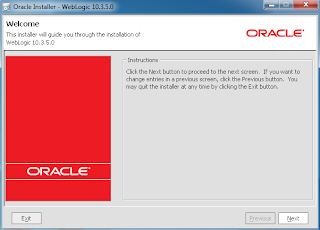
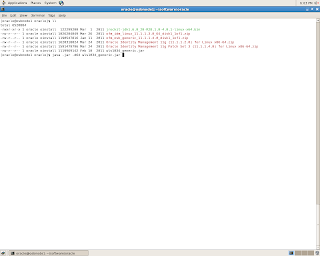
2. The choose oracle home directory screen appears. Create Oracle Middleware home. If you have already Oracle Middleware Home you can select existing Oracle Home.
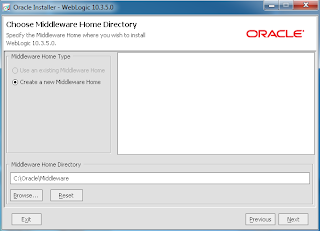
3. then uncheck Security Updates.
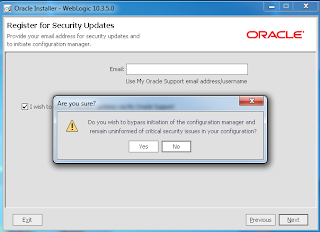
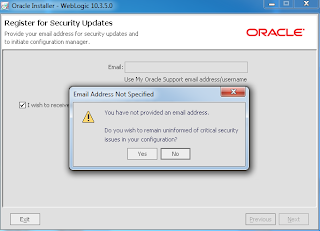
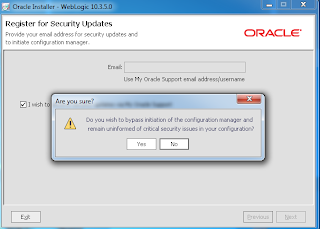
4.Two installation type:
a. Typical
b. Custom
in the choose install type screen. the choose custom option and click next.
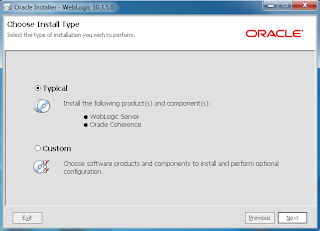
5. select the bundled JDK. If you have already installed JDK in the computer. You can choose local JDK.
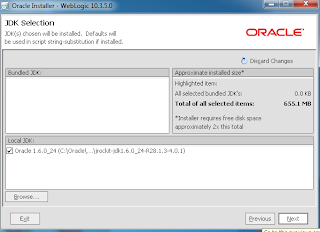
6. Oracle Home Directory and some products locations appears. For example: WebLogic server, oracle coherence. click next.
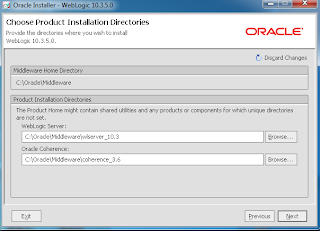
7.Click next.
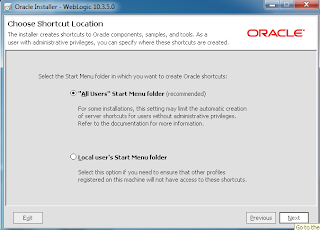
8. In the installation summary. The screen shows your selected component and products. they will install to your oracle home directory. click next.
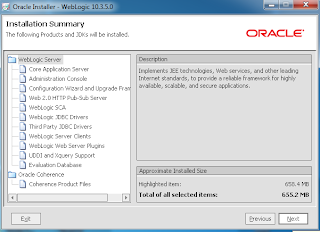
9. Installation process appears.
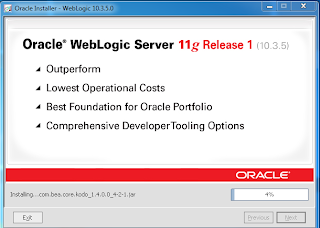
10. Installation process finished. click finish.
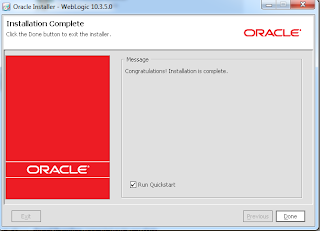
Weblogic install package is not same. Some are with Oracle Coherence and Oracle Enterprice Pack for Eclipse(OEPE).
If you have already JVM on your server. You can choose generic install package.
Hardware requirement:
Processor Type: Intel Xeon or Pentium IV
Processor Speed: 2.4 GHz or higher
Number of Processors: 1 or more (if required)
Memory 2 GB
Hard Disk Space: 20 GB (initial size)
Operating System: RedHat Enterprise Linux 4 Update 5
There are three installation mode.
Graphical Mode- GUI based
Console Mode- console
Silent Mode- use XML properties file
1. Go to install directory. click installer file (exe on windows, bin on Linux)
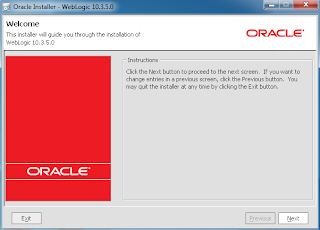
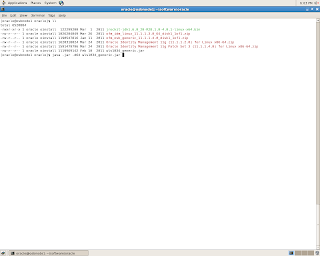
2. The choose oracle home directory screen appears. Create Oracle Middleware home. If you have already Oracle Middleware Home you can select existing Oracle Home.
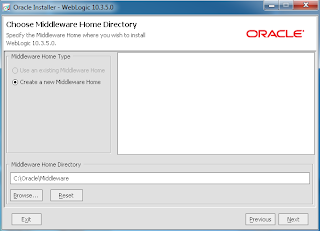
3. then uncheck Security Updates.
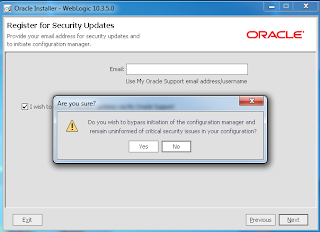
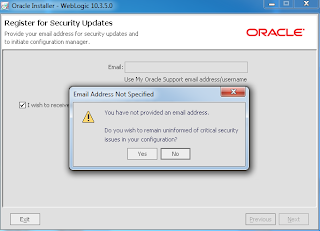
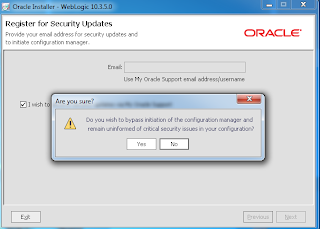
4.Two installation type:
a. Typical
b. Custom
in the choose install type screen. the choose custom option and click next.
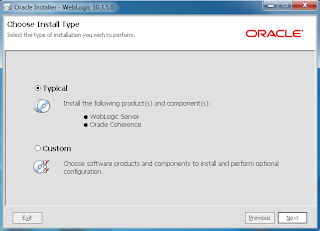
5. select the bundled JDK. If you have already installed JDK in the computer. You can choose local JDK.
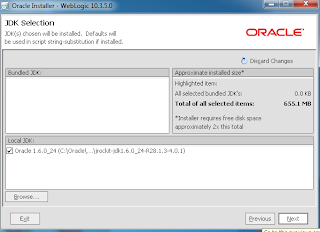
6. Oracle Home Directory and some products locations appears. For example: WebLogic server, oracle coherence. click next.
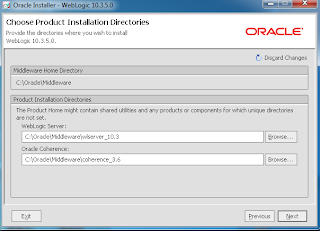
7.Click next.
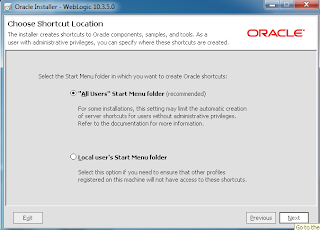
8. In the installation summary. The screen shows your selected component and products. they will install to your oracle home directory. click next.
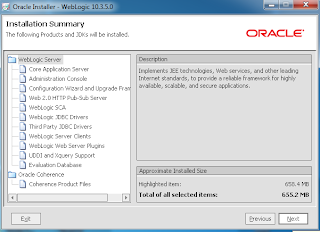
9. Installation process appears.
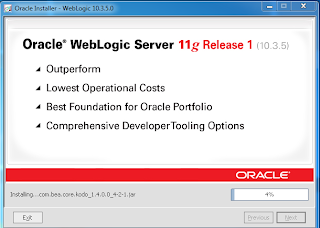
10. Installation process finished. click finish.
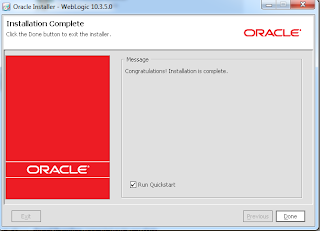
Subscribe to:
Comments (Atom)

