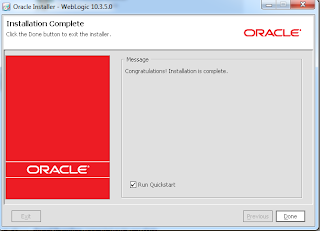Weblogic install package is not same. Some are with Oracle Coherence and Oracle Enterprice Pack for Eclipse(OEPE).
If you have already JVM on your server. You can choose generic install package.
Hardware requirement:
Processor Type: Intel Xeon or Pentium IV
Processor Speed: 2.4 GHz or higher
Number of Processors: 1 or more (if required)
Memory 2 GB
Hard Disk Space: 20 GB (initial size)
Operating System: RedHat Enterprise Linux 4 Update 5
There are three installation mode.
Graphical Mode- GUI based
Console Mode- console
Silent Mode- use XML properties file
1. Go to install directory. click installer file (exe on windows, bin on Linux)
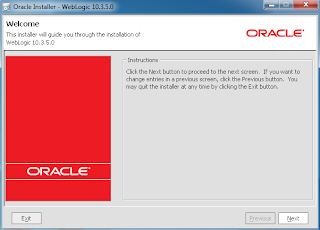
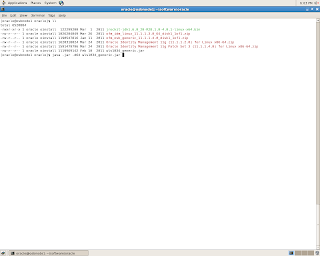
2. The choose oracle home directory screen appears. Create Oracle Middleware home. If you have already Oracle Middleware Home you can select existing Oracle Home.
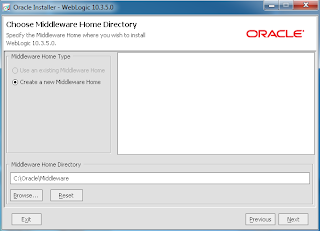
3. then uncheck Security Updates.
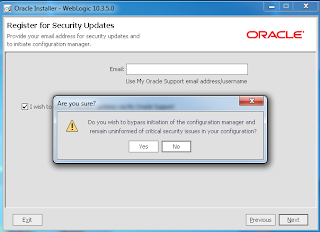
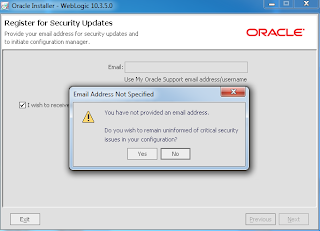
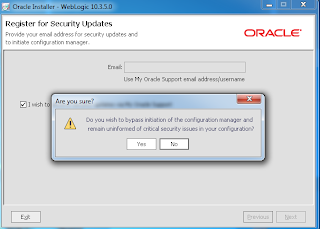
4.Two installation type:
a. Typical
b. Custom
in the choose install type screen. the choose custom option and click next.
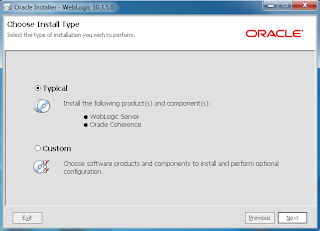
5. select the bundled JDK. If you have already installed JDK in the computer. You can choose local JDK.
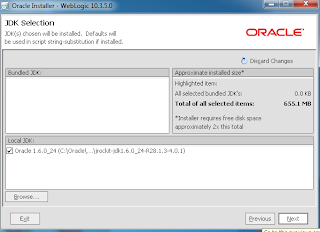
6. Oracle Home Directory and some products locations appears. For example: WebLogic server, oracle coherence. click next.
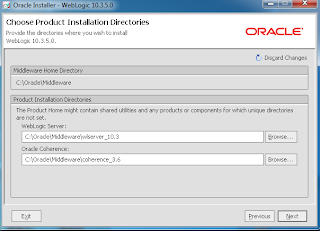
7.Click next.
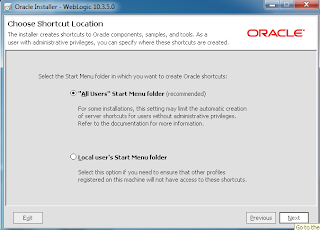
8. In the installation summary. The screen shows your selected component and products. they will install to your oracle home directory. click next.
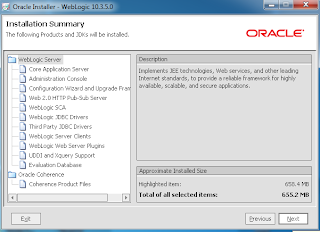
9. Installation process appears.
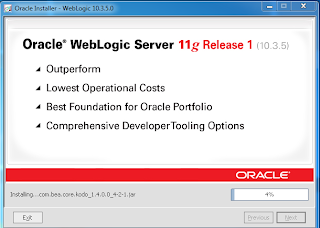
10. Installation process finished. click finish.